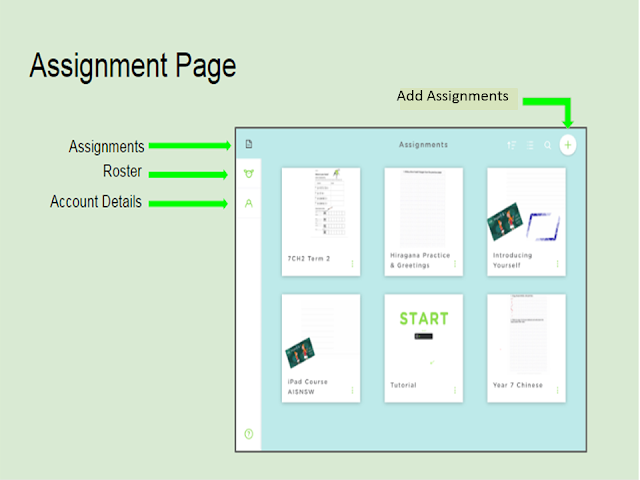Here is my presentation of some ideas on how to flip inside and outside the classroom plus some useful tools, mostly free, for teachers and students.
For those learning , teaching and interested in foreign languages, culture and integrating technology.
Narralakes

Home Page
Thursday, 17 November 2016
iPads in the iClass, flipped learning with tablets
Sunday, 18 September 2016
Instant, real-time feedback, with Classkick
Classkick is a great app that has many practical and useful features for the classroom. The main things, for me, that Classkick offers, is the way you can watch, on your iPad, your students working on their iPads in real time. This real time feature gives teachers the ability to make sure students are on task, address student questions and best of all give them instant, real time feedback. As as we know, feedback rates highly in student progression. Formative assessment is also important, so well-planned, worthwhile Classkick activities can also help teachers gather data to assist in mapping out and analysing how the students are progressing.
There are many excellent videos and instructions on how to setup and use Classkick, on the Classkick homepage. This post is a brief intro on some of Classkick's features, not a detailed intro on "how to set up" Classkick. I do mention a few setup things, but I suggest you can go to their site for more detailed instruction if needed. The short video embedded below is one that illustrates a few ways on how I use it in my classes.
Gold Star Items with Classkick
1. Instant Feedback
Real Time Screen View: Classkick is one of the few apps out there where teachers can view, on their iPad or computer, what is on their students iPad screen in real time without peering over the student's shoulders. Apart from helping students with questions and correcting activities, teachers can also see if students are on task.
Digital Hand: This is a very useful function for teachers and students as it allows students to ask for help as soon as they need it. Students merely press the orange hand to ask the teacher for help or the green hand to ask the teacher to check. Once the teacher is on the student's page, a message "teacher is helping" appears, so the student knows they are getting assistance right away.
2. Easy to use: The Classkick canvas is easy to use. The teacher's page is the same as what the students' page with some basic, but useful tools, see the image below.
Digital Hand: This is a very useful function for teachers and students as it allows students to ask for help as soon as they need it. Students merely press the orange hand to ask the teacher for help or the green hand to ask the teacher to check. Once the teacher is on the student's page, a message "teacher is helping" appears, so the student knows they are getting assistance right away.
2. Easy to use: The Classkick canvas is easy to use. The teacher's page is the same as what the students' page with some basic, but useful tools, see the image below.
Assignment Page
The Assignment Page is where the class organisation and assignments (activity pages) are organised.
Assignments: Your activities are organised here, as in the image below.
Roster: Your classes are set up and organised here.
Account Details: This is where your details are kept.
There's lots more
There is a lot of helpful and practical information, instruction and how to's on the Classkick site. Please check out their site for more information.
Classkick is definitely worth checking out and trialling in your class.
See how I use Classkick in this video.
Sunday, 26 June 2016
Screencasting on a budget
Screencasting is making a video recording of your computer or tablet screen when making a presentation. Teachers will find this resource valuable as it is a recording that can be used for future use and can be edited if need be.
When screencasting, its always good to plan what you are going to present, just like you would for any lesson preparation. I like to do some mindmapping, brainstorming, or sketchnoting. This I suppose is a type of story boarding and for screencasting, when starting out at least, planning your content could be a valuable step when making your videos. Videos can be a powerful tool and resource that can assist teachers present content to students online. Screencasting is another way you can also flip your lessons.
There are some really good apps and software out there for teachers and students to use. In this post, I will be mainly introducing free or inexpensive software and talk more about apps for tablets in the future.
Flipped learning also comes in various forms, but seeing this post is on screencasting, the ideas here will be using videos that you can create yourself. Check out my earlier post on videos, teaching ideas and handy tools here.
One of the easiest free downloads that you can use is Screencast-o-matic. You can start recording your screen from the website or download their software. Some other similar programs that are free are;
Suggested PLNs to join to connect with other teachers about screencasting
#Ausflipchat
#aussieEd
#digitalEdchat
http://www.classroom20.com/
http://flippedclassroom.org/
@flippedlearning
and #
#Ausflipchat
More readings on screencasting
http://blogs.techsmith.com/tips-how-tos/what-is-screencasting/
Tech For Teachers http://tinyw.in/rOk3
http://www.schrockguide.net/screencasting.html
http://www.edutopia.org/blog/redefining-learning-through-screencasting-beth-holland
http://edtechteacher.org/apps/screencast/#ipad
I hope you found this post on screencasting useful. Be interested on your thoughts or any feedback! If you'd like to see some videos on tech and Chinese language stuff, please check out my Youtube channels below. Thanks.
An intro to how to screencast with Screencast-O-Matic
When screencasting, its always good to plan what you are going to present, just like you would for any lesson preparation. I like to do some mindmapping, brainstorming, or sketchnoting. This I suppose is a type of story boarding and for screencasting, when starting out at least, planning your content could be a valuable step when making your videos. Videos can be a powerful tool and resource that can assist teachers present content to students online. Screencasting is another way you can also flip your lessons.
There are some really good apps and software out there for teachers and students to use. In this post, I will be mainly introducing free or inexpensive software and talk more about apps for tablets in the future.
Flipped learning also comes in various forms, but seeing this post is on screencasting, the ideas here will be using videos that you can create yourself. Check out my earlier post on videos, teaching ideas and handy tools here.
One of the easiest free downloads that you can use is Screencast-o-matic. You can start recording your screen from the website or download their software. Some other similar programs that are free are;
Find out about screencasting
I found the best way to find out on how to prepare and record video lessons was to talk to others who have been doing it for ages, or even not that long, join PLNs and read up as much as possible. This researching I suppose is something I do for just about everything for teaching anyhow and I am sure many of you do as well.
There is a fair bit of debate whether teachers should screencast and make a video with themselves in the video. I think its up to the individual, but I have made videos with and without me on screen and the students always comment that they would rather see me as well, not just hear my voice.
Screencast-o-matic is a favourite of mine. Its easy to use and you are limited to 15 minutes of recording time with the free version. This is a good thing as most videos are best kept between 2 - 5 minutes, maybe 10 minutes max.
I found the best way to find out on how to prepare and record video lessons was to talk to others who have been doing it for ages, or even not that long, join PLNs and read up as much as possible. This researching I suppose is something I do for just about everything for teaching anyhow and I am sure many of you do as well.
There is a fair bit of debate whether teachers should screencast and make a video with themselves in the video. I think its up to the individual, but I have made videos with and without me on screen and the students always comment that they would rather see me as well, not just hear my voice.
Screencast-o-matic is a favourite of mine. Its easy to use and you are limited to 15 minutes of recording time with the free version. This is a good thing as most videos are best kept between 2 - 5 minutes, maybe 10 minutes max.
Things to think about when you are planning to and in the process of screencasting
- Presentation Format: After you have your idea of what you want to present, decide on a format, either PowerPoint, Google Slides or filming yourself with a whiteboard or butchers paper.
- Practice: Whichever way you want to go, practise a few times first, then record.
- Be Prepared: When ready to record, have everything in place and maybe even a script.
- Mistakes: I doubt anyone get's through a recording without making a mistake, even a 2 minute recording. When you are into your screencast (recording), if you make a mistake, just correct the mistake on the spot like you would in the class, even acknowledge the mistake and keep going. If you cannot live with the mistake in the video, redo that segment and edit the mistake out later.
- Editing: If you are using Screencast-o-matic and want to include text, captions, hotspots, links and perhaps other interactive functions, then you will need to edit all that in later with other software. If you have to cut the mistake out and cut and splice bits and pieces, then you can use something like Movie Maker. Paid video editors cost money and you can do a lot more with them, but for the basic screencast, Screencast-o-matic and Windows Movie Maker are probably good enough.
Editing Tools
- iPad: Cute Cut (Free)
- Windows Movie Maker. Read @lizabrown6 article introducing a few good editing tools. http://tinyw.in/X42k
Suggested PLNs to join to connect with other teachers about screencasting
#Ausflipchat
#aussieEd
#digitalEdchat
http://www.classroom20.com/
http://flippedclassroom.org/
@flippedlearning
and #
#Ausflipchat
More readings on screencasting
http://blogs.techsmith.com/tips-how-tos/what-is-screencasting/
Tech For Teachers http://tinyw.in/rOk3
http://www.schrockguide.net/screencasting.html
http://www.edutopia.org/blog/redefining-learning-through-screencasting-beth-holland
http://edtechteacher.org/apps/screencast/#ipad
I hope you found this post on screencasting useful. Be interested on your thoughts or any feedback! If you'd like to see some videos on tech and Chinese language stuff, please check out my Youtube channels below. Thanks.
An intro to how to screencast with Screencast-O-Matic
Back Channeling
One of the many benefits of PLNs and connecting with others are the transfer and sharing of some great ideas and technologies that can benefit your classes. Thanks to @JoelSperanza for sharing this one.
Back channeling is nothing new, and I think most of us are doing it in some form or another. Google Slides and the questioning tool illustrates how leveraging tech gives teachers another option to help improve student learning. Back channeling is a great tool when you are presenting and would like to encourage student participation, perhaps in the form of comment or questions.
You can watch my intro video or the brief explanation below to check out how to use it.
You don't need to use back channeling all the time, vary your comment and questioning methods like everything else.
Follow these steps to activate the questioning function.

Here's my video on how you can set up a back channel lesson.
http://backchannelchat.com/What-Is-A-BackChannel
http://www.edutopia.org/blog/backchannel-student-voice-blended-classroom-beth-holland
Interested in how back channeling works? Be interested in any feedback, thanks!
Back channeling is nothing new, and I think most of us are doing it in some form or another. Google Slides and the questioning tool illustrates how leveraging tech gives teachers another option to help improve student learning. Back channeling is a great tool when you are presenting and would like to encourage student participation, perhaps in the form of comment or questions.
You can watch my intro video or the brief explanation below to check out how to use it.
Ideas on how to use back channeling in the classroom
Here are a few examples of how I use back channeling in my Chinese language classroom, but you could use it for any subject or presentation.
- Presenting new language and sentence patterns I have the back channel function activated to capture any comments and answer students questions.
- The presenter can ask questions to the class during the presentation and show questions or comments made by other students and have everyone discuss together.
- Apart from in class activities, this would be really useful for online forums as well.
You don't need to use back channeling all the time, vary your comment and questioning methods like everything else.
Follow these steps to activate the questioning function.
- Open up your Google Slide presentation.
- Go to the Present button.
- Press the drop down arrow and go to Presenter view.
- Press Start New in the Teacher's screen.
- Ask students to type the url into the web address bar.
- Start presentation.

Here's my video on how you can set up a back channel lesson.
Want to find out more on back channeling?
Here are some helpful links;http://backchannelchat.com/What-Is-A-BackChannel
http://www.edutopia.org/blog/backchannel-student-voice-blended-classroom-beth-holland
Interested in how back channeling works? Be interested in any feedback, thanks!
Monday, 16 November 2015
LoopSkool Chinese App Review
LoopSkool Chinese App Review
LoopSkool Chinese is a great app to learn to speak and read Chinese for L2 students. The creators of this Chinese language learning app utilizes the concept that language can be remembered better and learnt quicker and more easily with the use of rhythm. I have actually used this method before with my classes and found this method beneficial to language learning. Chinese is a tonal language and once you incorporate rhythm with language learning, at least at the early stages of learning Chinese, it does actually help students learn.
I think the creators of this app are onto something good with this unique and different approach to learning and teaching of language. This will definitely be a hit with students as its a fun way to learn as well. Students will soon be tapping their feet while learning Chinese at the same time.
The app has lots of practical functions and well thought out activities to help the students gain mastery of the content in the lessons. Check out my video for a quick introduction to the app, sorry about the sound quality, I'll get that fixed for next time.
LoopSkool Chinese 2 is available as well. I'd suggest you ask your students to download both while they are free on iTunes, at the time of writing this post. For some reason, LoopSkool 2 costs $0.99 on Google Play.
Saturday, 17 October 2015
Writing Fit and Why We Need to Keep Handwriting
Image: images.clipartpanda.com
With the digital age coming at us like a tsunami, well its already here, its difficult not to be overwhelmed by what to do about whether to get your students to hand write or type responses. Just recently, I had this discussion with a colleague and it got me thinking. Here are some things to consider when teachers are faced with how to get their students writing their responses by hand with so much tech about. Every teacher and every class will have their own unique situation, so these are just suggetions.
For us in NSW, the HSC is going to be with us for quite some time in its present format and that means, although responses may be marked on screen, the way students produce their written response at least, will be by hand. The Chinese Beginners, Continuers, Extension, Heritage and Background examinations all require students to write various text types within a limited time frame. Students will need to work out with their teachers, the best strategies to deal with each exam element. One of the things you can do beforehand, to give your students the best chance of succeeding in these exams, is to prepare them early. In regards to handwriting, which require three responses totaling 30%, students need to be efficient and writing fit. What I mean by writing fit is that students need to be able to hand write quickly and effectively and have the stamina to finish their responses within the time frame and importantly reach the required word limits. How many times have you seen your students shake their hand after half an hour of writing? Is a sign their hands are fatiguing?
There is data out there indicating that the thought processes involved with writing by hand is different to the thought processes used for typing, you can read the article and make your own conclusions on that. But for HSC teachers, I don't think having their students ONLY typing their responses on the tablet or computer and rarely hand writing is the best preparation for the exam. Will your students be writing fit?
Chinese writing and calligraphy is such a beautiful thing, it would be a shame if our students and us as teachers, were to abandon the pen and brush totally for the keyboard. Even if you think that digital responses are going to be inevitably typed some time in the future, then, the fact is for the foreseeable future at least, hand writing will be required for HSC responses. Here are some tips on how you can help your students to be writing fit.
Here is a link to another article by Ephrat Livni, Keyboards are overrated, adding her thoughts and research to the debate of hand writing versus technology.
Blending tech with hand writing
When setting writing activities, and if you and the students have to use your device to type responses, try to blend technology with hand writing. Here are my suggestions.Method 1. Drafting with tech, producing by hand
- Students draft out the response on the tablet or laptop.
- Teacher corrects the response online or digitally eg Word review.
- Student re-drafts corrected response.
- Student re-writes corrected draft by hand (1 - 2 times, or best, memorize it)
Method 2. Drafting by tech, producing by tech (+ hand writing)
You could do use this method and keep totally to a device, but I would suggest hand writing on paper in there somewhere. I suggest using the Metamoji Notes app for this one.
- Use Chinese writing paper or any lined paper in
- Notes. I have a sample writing booklet I used with my students to practice their hand writing.
- Get a decent stylus, but if students have forgotten them, use the trusty finger pen!
- Student drafts response in writing booklet in Notes app.
- Student sends response to teacher for correction. Notes allows single or several pages to be sent via email or other methods.
- Teacher corrects and returns corrected draft.
How to blend hand writing and tech using Metamoji Notes
Feel free to download the Sample writing booklet PDF that I created and a sample of one of my students ebooks.
Another other great app that will help students keep writing fit is Skritter. Here are a couple of intro videos I made on how to use it. Skritter is available at the Apps Store and for Androids.
Why we need to keep practicing handwriting and so do our students!
As mentioned above, we need technology for many reasons, but we also need to maintain the practice of handwriting. Besides preparing students for handwritten assessments, it has been proven by Princeton University and the University of California, that handwriting does have benefits for developing thinking strategies, better memory retention and also motor skills. For more detail on this discussion check out the Wall St Journal's article.
Progress, Lists, Settings and Help
Writing, Reading, Pinyin, Meaning Functions and Lists
Any feedback on this post? Please contact me or leave a message, thanks!
Subscribe to:
Posts (Atom)