Classkick is a great app that has many practical and useful features for the classroom. The main things, for me, that Classkick offers, is the way you can watch, on your iPad, your students working on their iPads in real time. This real time feature gives teachers the ability to make sure students are on task, address student questions and best of all give them instant, real time feedback. As as we know, feedback rates highly in student progression. Formative assessment is also important, so well-planned, worthwhile Classkick activities can also help teachers gather data to assist in mapping out and analysing how the students are progressing.
There are many excellent videos and instructions on how to setup and use Classkick, on the Classkick homepage. This post is a brief intro on some of Classkick's features, not a detailed intro on "how to set up" Classkick. I do mention a few setup things, but I suggest you can go to their site for more detailed instruction if needed. The short video embedded below is one that illustrates a few ways on how I use it in my classes.
Gold Star Items with Classkick
1. Instant Feedback
Real Time Screen View: Classkick is one of the few apps out there where teachers can view, on their iPad or computer, what is on their students iPad screen in real time without peering over the student's shoulders. Apart from helping students with questions and correcting activities, teachers can also see if students are on task.
Digital Hand: This is a very useful function for teachers and students as it allows students to ask for help as soon as they need it. Students merely press the orange hand to ask the teacher for help or the green hand to ask the teacher to check. Once the teacher is on the student's page, a message "teacher is helping" appears, so the student knows they are getting assistance right away.
2. Easy to use: The Classkick canvas is easy to use. The teacher's page is the same as what the students' page with some basic, but useful tools, see the image below.
Digital Hand: This is a very useful function for teachers and students as it allows students to ask for help as soon as they need it. Students merely press the orange hand to ask the teacher for help or the green hand to ask the teacher to check. Once the teacher is on the student's page, a message "teacher is helping" appears, so the student knows they are getting assistance right away.
2. Easy to use: The Classkick canvas is easy to use. The teacher's page is the same as what the students' page with some basic, but useful tools, see the image below.
Assignment Page
The Assignment Page is where the class organisation and assignments (activity pages) are organised.
Assignments: Your activities are organised here, as in the image below.
Roster: Your classes are set up and organised here.
Account Details: This is where your details are kept.
There's lots more
There is a lot of helpful and practical information, instruction and how to's on the Classkick site. Please check out their site for more information.
Classkick is definitely worth checking out and trialling in your class.


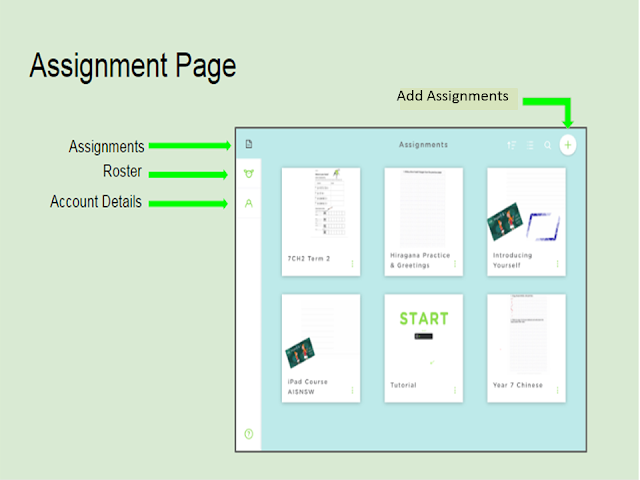
No comments:
Post a Comment