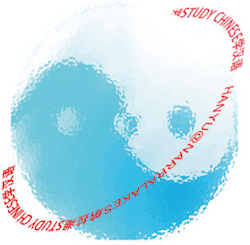The FluentU app is a welcome addition to the list of practical apps out there for foreign language learners. FluentU uses the concept of flipped learning and applies it to video and audio.
If you have used the FluentU web video resources before, then you'll like the app even more. For those downloading the free version only, you will find that most of the functions are available. When I tested it out, I found that the free version had enough tools and applications and I find it even better than their web version.
Another strong point with the FluentU app are the mobility and accessibility it provides. Being an iPhone app, and soon to be released Android app, great language tools are just a press of a touch screen away.
Once the Android app comes online, this could well be the goto app for language learners.
Below are some of the apps features and some things to help you get started. There is also a short video introduction below. You will also need to register an account.

Dashboard: This should be the first place to go to set you level, language and app settings.
Once your settings have been confirmed, Browse will probably be the main page you will use. When on the Browse page, you will find the app's functions at the top of the screen and easy to use.
All: This application includes all the videos, audio and flashcards of your selected level in one list.
Video: Shows the videos only. When in your level, once you select video, you will find there is an extensive amount of videos to choose from. Most of these videos are linked to Youtube videos produced by independent video producers. Videos can only be used with wifi and are not downloadable.
What FluentU has done, and done very well, is to texualize the video scripts which includes explanations, the vocabulary meaning, pinyin for Chinese, and audio. Unfortunately, to access the Learn function you need to upgrade your plan. I found there was no need to upgrade, but have a look and if you think you need it, then upgrade.
You can also favourite a lesson which adds this to your Favourites list on the dashboard.
Audio lists the sound recordings available in your level based on topics. Audio introduces vocabulary and plays short sound files that demonstrates the new words in a series of sample sentences. These are set up similarly to the videos with vocabulary explanations, audio and pinyin for Chinese.
In Audio, the Learn function is accessible and has some useful tools with detailed explanations, sample sentences with audio and translations. The Already Know function lets you skip something you have studied and do not need to go over again. A bonus with Audio is that once you have downloaded the lesson, you can still assess the audio file and everything else off line.
Flashcards is different to Audio in that the vocabulary is grouped in either word usage, parts of speech or grammar items, such as "Personal Pronouns" or "20 Essential Newbie Verbs". Like Audio, the vocabulary has explanations, sample sentences all with audio and translations.
FluentU has really hit the mark with their app and I think it is one of the best language apps that I have come across.
Watch the video below to see how to navigate the FluentU app.
Suggested Activities
With FluentU, teachers can select the lessons appropriate for their students and create reading, writing, listening and speaking tasks. Some activities could be;1. Flipped Learning: The teacher could set a note taking activity so students could demonstrate understanding and mastery of the lesson's content. If there are any questions, students can ask the teacher next lesson or via classroom communication methods such as email.
2. Peer Teaching: Students could be instructed to select particular lessons or vocabulary items and ask to prepare these to present to the class or mentor and coach other students.
3. Self Study: Just instruct the students to go for it!
This is a very good language learning app. It engages the user, it's easy to use, it has a nice clean interface, clear and precise language explanations, video, audio and the tools are very well thought out and useful.
The FluentU app is available on iOS and, at the time of this writing, they are working at getting the Android version.
.