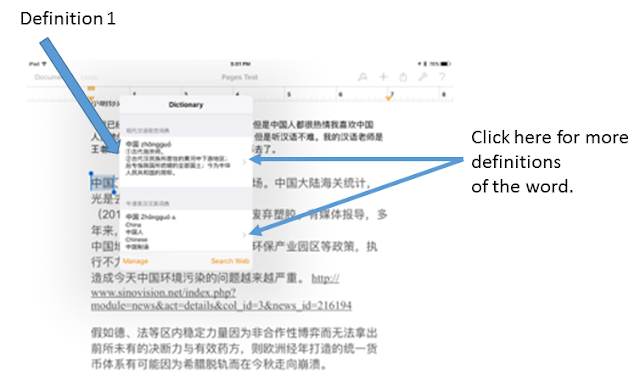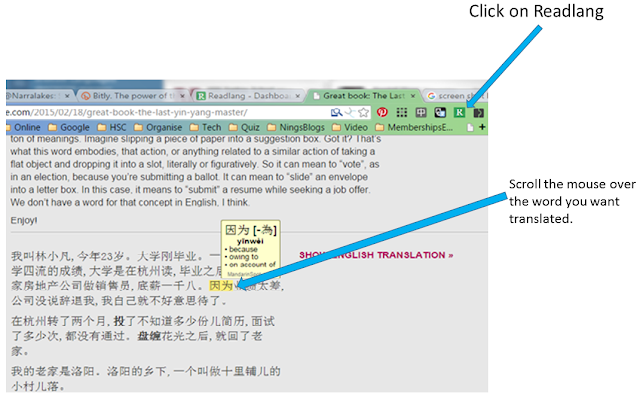Some notes on
AFMLTA National Conference,
9-12 July, 2015
Opening - Senator Scott Ryan, parliamentary
secretary to Minister for Ed, Vic
Saturday,
10 July
Keynote: Diane Larsen-Freeman - Pluralism
- language policy in Australia recognizes
multiculturalism, social, economic diversity
-
how do these documents ie Australian
language policy relate to pedagogy?
Theory is easy.
-
competencies of pluralism -
multilingual, meditating and interpreting, using available knowledge ie inter-comprehend
-
using pluralistic practice in
the classroom, not just a goal - Elizabeth Ellis
-
averages conceal a great deal
-
language as a homogenous,
static system is a normative fiction
-
language is dynamic, always
changing (using language - changes it)
-
act of playing the game ie
using the language - changes the language - language changes, its dynamic
-
using one language to scaffold
learning another language, using one language to become pluralingual
-
hybridity with languages - innovation - creating new words and language
-
arguing against repetition, but
promoting iteration - Larsen-Freeman, 2012eg read+Youtube on the same topic
-
teaching adaptation - teach
students to take their present system and mold it to a new context for a
present purpose (Larson-Freeman, 2013) Stevick's idea of techniques eg 4-3-2
pair off with a partner, A talks for 4 minutes to a partner, then partner
re-tells in 3, then you go to another partner and tell the same story in 2 minutes
-
semiotic agility, resources eg
non-verbal
Prof Stephen Dinham - The nature and
importance of instructional leadership
The Melbourne Declaration 2008
Goal 1: Aust'n schooling promotes equity and
excellence
Goal 2: All young Australians become
-
successful learners
-
confident and creative
individuals
-
active and informed citizens
Research shows progress
TIMSS study
PIRLS
PISA
-
Aust highly de-regulated education
system and PISA test keeps going down, Germany has a highly regulated education
system and the PISA is going up
-
teachers are a big influence on
student learning approx 30% of learning attributed to teacher
-
Stephen's book to Four
Fundamentals of student success
-
Focus on the student (learner, person)
-
leadership - adds value to the school
-
Professional learning for teachers
-
quality teaching
Leadership qualities
1.
External awareness and
engagement
-
openess to change and opportunity
-
develop production
2. A
Bias towards innovation and action
-
using discretion, bending rules, procedures
-
bias to experimentation, risk
taking
3.
Personal qualities and relationships
-
leaders have positive attitudes
which are contagious
-
BMW bitching, whinging and
moaning
-
intellectual capacity
-
moral leadership - example you
set for other people
-
assist, feedback, listen to
staff
-
treat staff and other
professionally
-
expect high standard
-
provide professional, pleasant
facilities
4. Vision, Expectations, Culture of Success
-
expect a lot, give a lot
-
clear, agreed, high standards
-
the standard things done well
-
recognition of student, staff
achievement
-
creates a culture, expectation
of success
5. Teacher Learning, Responsibility and Trust
-
Investment in teacher learning
-
all teachers can be leaders
-
responsibility recognition,
empowerment, staff development
-
trust an aspect of mutual
respect
6. Student Support, common purpose,
collaboration
-
centrality of student welfare
-
teaching and learning prime
focus of school
-
creates an environment of
purpose
7. Focus on students, learning and teaching
-
leadership takes time
-
leaders build on what is there
-
consistency, yet flexibility in
policy
-
stand for something
Workshops
CLIL Web 2 tools
App Smashing - Joe Dale
Sunday - Joe lo Bianco
Impossiblising - the challenging of
- Tube Tongues - London tube languages spoken
-
London - 300 languages spoken
in schools
-
Bianco - making schools
multi-lingual
-
mother tongue based 2nd
languages, ie not the national or "supra" lang eg English
-
Myanmar - home language, plus
national language integrated into the school, can be up to 7 languages
-
Papua New Guinea - 800 languages
as official languages of the education system (Baki 2005), local schools use
local language. Decentralized language decision making
-
Malaysia - National Schools ie
Malay medium and Venacular schools - non Malay Chinese and Tamil
-
To increase student numbers in
NSW and Vict, offer ore languages
-
NSW 5 out of 6 discontinue lang
by Yr 12
-
Principled flexibility - see
photo Possibilising MLE
Tony Urban CLIL
Using technology to infuse language content in class. Practicum teachers (pre-service)
Flipped lesson
Teachers had to think about presenting 1 lesson per week using an web 2 tool. These were incorporated into their teaching pracs.
Sample web 2 tools
- live binder
- print friendly
- Read the Words (text to speech)
- Present Me - screen record and presentation
- 22 Frames - video editor
- LyricGaps - find lyrics and create activities
Re-purpose, re-tool, re-mix to present new content Edmodo code in photo or terban@ut.edu
Photos from the conference and around Melbourne
|