Readlang is a great Chrome Web Store app that easy to setup and can translate a wide range of languages. Readlang can be set to any language web page, just choose your language preferences once you access the dashboard.
Readlang has other language learning functions that students and teachers could find very useful. You can create your own vocabulary lists and flashcards which you can review when needed. Create an account online to benefit from all the functions available and find more useful and practical tools to help you and your students learn a language.
To access Readlang, download it free from the Chrome Web Store, then double click on the extension and adjust your settings. The annotated images below will help to get you started.
I have only used the free version and I think for most students and teachers the free version is more than adequate. There's a premium version that may be worth looking into as well.
Readlang basics to get going.
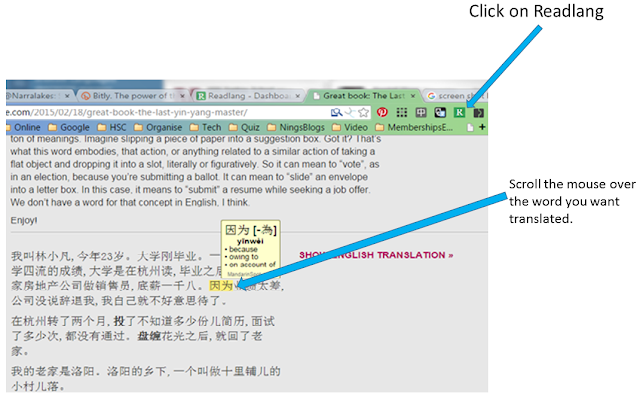
Readlang Dashboard
Review Flashcards
This function takes you to your web account for Readlang.
Import to Readlang
You can import your webpage to Readlang and work on the text there. I think it works fine in the webpage, but like all things, play around and see what your preferences are.
Open Dictionary
This is a useful online dictionary that you could have students open if preparing a text.
Translation Settings
You have two settings with the free version.
- Replace: replaces the highlighted or selected word with the translation. For example, if I highlighted a word, it would replace the word with English.
- Above: once you scroll over the word you want translated, this places the translation above the word, if you keep your mouse on the word you can also get a boxed translation with its various meanings and for Chinese, the pinyin. I think for students, this is the best option.
Readlang Homepage (in your web account)
Your Readlang homepage has some very useful functions which will serve as good learning tools for you and your students.Library
In the Library are your saved texts. Public Texts, which are those shared by Readlang users, and also Websites, which are the most popular websites shared and used by Readlang users of the language you have chosen.
Word List
Once you have highlighted a word, for Chinese it can pick the compound words, Readlang saves this to the Wordlist.
Flashcards
Once you have a Wordlist, Readlang sets up Flashcards with translations and also a voice function so you can hear the word.
You can even setup an email reminder for you to practice your language.
Readlang can access webpages in any language, provided its' one of the languages supported by Google. This is why I think Readlang is a much better learning tool than Language Immersion which I reviewed earlier.
I think teachers and students can get a lot of valuable support from Readlang. Teachers can flip their lessons, scaffold reading texts that they allocate to students on the web so that differentiated learning activities can benefit all learners of any level. Students can read texts, save vocabulary to their lists and review them later.
You can use it on your iPad, with limited functions (explained below) and I imagine other tablets are similar. By adding this to your iPad via the Home Screen button, next to your url address bar, you can use the Readlang dashboard functions just like an app. (You can do this for any website) Just note that this will only give you the functions in the dashboard, which is what I meant by limited, not the web page language functions as described above.
Look for this symbol if you want to create an app to add to your homescreen on your iPad.
Next, I'll be talking about how to get the same web functions working on you iPad, without Readlang.




No comments:
Post a Comment