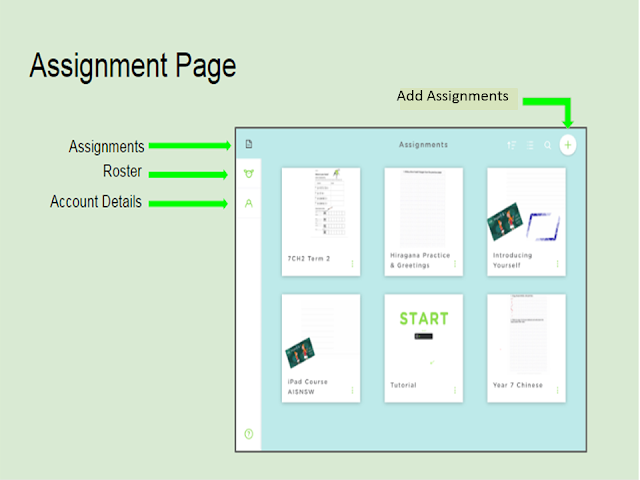What is the hype about hyperdocs?
Hyperlinked docs have been around in many various forms for some time. With the coining of the term hyperdocs and the development, generous sharing and collaboration with teachers combined with various forms of new technologies, the Hyperdoc Girls, Sarah Landis, Kelly Hilton and Lisa Highfill, have brought edtech another useful resource for the classroom. You can tell how not only popular, but successful a teaching strategy is by the amount of airplay it is getting on the various PLNs.
Hyperdocs are a great way to engage students and explore theirs and your creativity. Here is a summary of a post I wrote on hyperdocs for a conference I am presenting a workshop for. If you are interested to find out more, you can read the full version here.
Why should teachers consider using hyperdocs for their students?
Hyperdocs are a functional, practical and efficient way to deliver resources to students. Have students create, collaborate and research to achieve learning outcomes. Hyperdocs are great for blended learning, self-paced, differentiated activities and getting feedback back to students quickly. I encourage teachers to join the hyperodc group via the link at the bottom of the post. The infograhic below illustrates idea of "why use hyperdocs?" nicely.
Are hypedocs teacher friendly?
 |
| Image: Jeffco Ed Tech |
The great thing about digital technologies is that you can transfer skills from one piece of software or app to another. If you have used any digital software such as Google docs or Word and have linked it to something, then you have created a hyperdoc.
What software or apps can be used to create hyperdocs?
Just about any app or software can be used to create a hyperdoc. I love Google apps. The power of Google apps for me are the functionalities that allow teachers and students to be able to collaborate in real time, share, explore, self-pace, experiment, receive feedback, and much more. You can also use other software or apps such as those in the Microsoft suite, Padlet, and Thinglink to name a few more.
What is a hyperdoc?
Hyperdocs are, in the most basic of definitions, a digital app, for example a Google Doc. This app may include a hyperlink to another app or webpage. Does workflow or app smashing, web quests and Google lit trips sound familiar? Think of hyperdocs as the second generation of these digital forerunners. Hyperdocs can vary in the amount of activities you would like the student to engage with and should include some or all of the components listed below;
- Research and explore
- Critical thinking
- Collaboration and/or sharing
- Create
- Apply
- Feedback (teacher and peer)
- Reflecting
You can have a hyperdoc with one or one hundred activities, although I do not think anyone
has made a hyperdoc with that many, but it is possible. I would suggest that teachers starting
out with hyperdocs start with one to two activities, then build from there, of course it also depends
on what topic and objective you would like your students to achieve during and at the end of the activity.
has made a hyperdoc with that many, but it is possible. I would suggest that teachers starting
out with hyperdocs start with one to two activities, then build from there, of course it also depends
on what topic and objective you would like your students to achieve during and at the end of the activity.
How can you get started with hyperdocs?
Like any learning activity, plan your lesson using hypedocs with realistic objectives and goals for your students and think of what apps you may use to achieve these objectives. For more information, check out my full post or go to the hyperdoc resource sites below.
- http://www.kellyhilton.org/ for everything you will need to get started, check out this excellent site for hyperdoc templates, resources and help.
- Join the Hyperdoc Facebook group for lots of sharing and help.
- Here is a sample of a recent hyperdoc I created for my Year 10 Chinese language class.